Welcome to the Ultimate Bio Creator!
Tired of fighting with code to get your Chaturbate bio looking just right? You’re in the right place! Our Chaturbate Bio Creator Tool was designed to make creating a stunning, professional, and completely custom bio as easy as clicking a few buttons.
A Note on the Desktop Experience: For the best results, we recommend using this tool on a desktop computer. The beautiful, complex designs this tool creates are displayed most effectively on Chaturbate’s desktop site due to the way their platform renders custom bio code on different devices.
A compelling bio can help you stand out, share key information with your viewers, and ultimately increase your earnings. This tool gives you the power to build a bio that reflects your unique personality without needing any technical skills. Let’s get started!
Need Help? You can always access this guide by clicking the “How to Use” button located at the top of the Controls Panel.
Create a Stunning Chaturbate Profile with the Bio Creator Tool
Understanding the Chaturbate Bio Creator Tool Layout
The tool is split into two main parts:
- The Controls Panel (Left): This is where you’ll find all the settings and options to build and style your bio.
- The Live Preview Panel (Right): This panel displays your bio exactly as it will appear in real-time as you make changes.
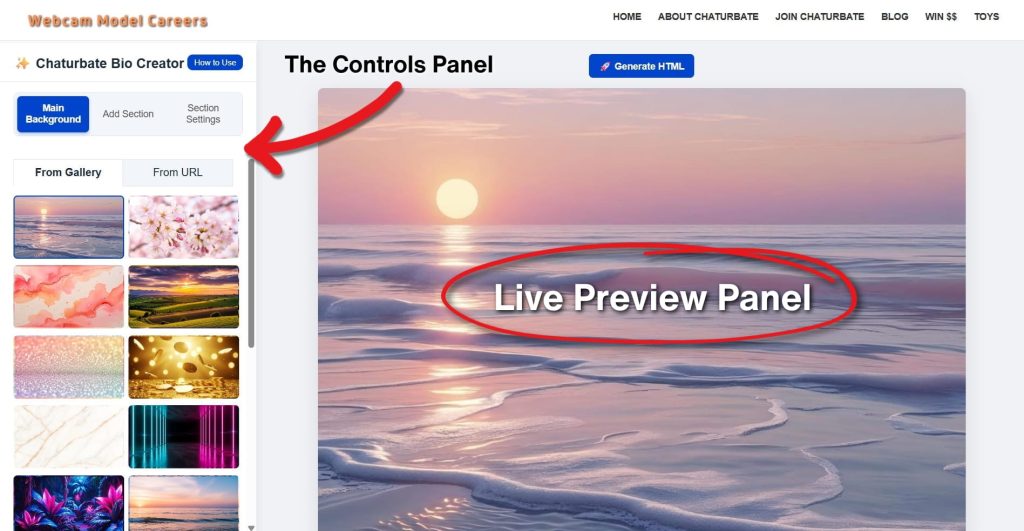
A desktop view of the Chaturbate Bio Creator Tool showing the “Controls Panel” and “Live Preview Panel”.
📱 Mobile Users: On a mobile device, the layout is stacked for your convenience. The Controls Panel will appear at the top, and the Live Preview Panel will be directly underneath it.
Step 1: Choose Your Main Profile Background
First, let’s set the overall background for your new Chaturbate bio. In the Controls Panel, the Main Background tab is selected by default. You have two options:
- From Gallery: Simply click on any thumbnail image to see it applied instantly in the live preview.
- From URL: If you have your own image, click the “From URL” tab, paste the direct image link into the input box, and the preview will update.
The “Main Background” tab in the Controls Panel, where you can select backgrounds in the “From Gallery” or add “From URL.”
Step 2: Add Your Chaturbate Bio Content Sections
Click on the Add Section tab in the Controls Panel. Here you can add different content blocks to your bio.
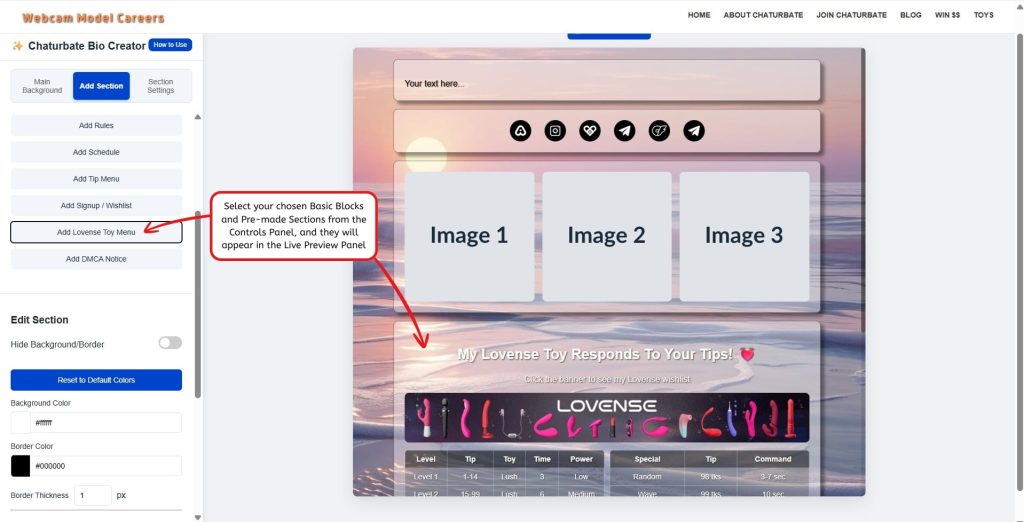
The “Add Section” tab in the Controls Panel, showing the lists of “Basic Blocks” and “Pre-Made Sections”
Basic Blocks
- Add Text Box: A simple, versatile box for any custom text.
- Add Image Box: Use this to add a single, large image.
- Add 3-Image Gallery: Creates a row of three images.
- Add Social Links: A highly customizable bar for linking to all your social media and promotional sites.
Pre-Made Sections
- Add Welcome: A friendly, pre-written welcome message.
- Add Rules: A standard set of room rules.
- Add Schedule: A clean, easy-to-read weekly schedule table.
- Add Tip Menu: A pre-formatted menu to list your tip-based activities.
- Add Signup / Wishlist: A section with linked images for your fan club, wishlist, and a free Chaturbate signup.
- Add Lovense Toy Menu: A detailed menu displaying your Lovense toy’s reactions to various tips.
- Add DMCA Notice: A standard DMCA legal notice to protect your content.
Step 3: Customize and Edit Your Chaturbate Bio Sections
This is where you bring your bio to life!
How to Edit a Section
To edit any section, simply click on it in the Live Preview Panel. The Controls Panel will automatically switch to show all the editing options for the section you selected.
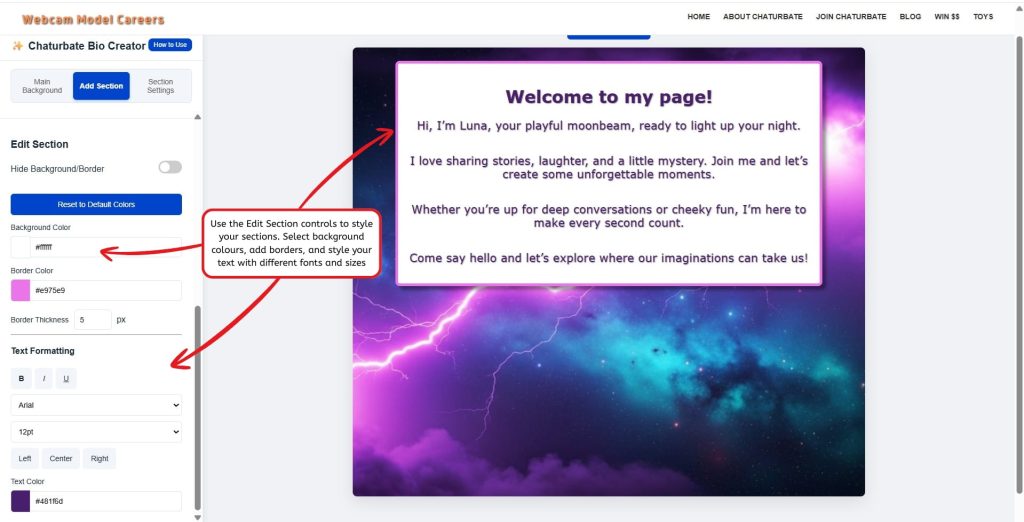
Customize your chosen blocks in the “Controls Panel” and see them come to life on the “Preview Panel.”
Common Editing Options
Most sections have these options:
- Hide Background/Border: A toggle to make the section’s background and border completely transparent.
- Reset to Default Colors: If you’ve changed the background and border colors and want to go back to the original style, click this button.
- Background Color: Choose a color for the section’s background box.
- Border Color & Thickness: Customize the color and size of the border around the section.
Customizing the Social Links Section
The Social Links section has its own powerful editor. After adding it, click on it in the preview to see these options:
- Icon Color Set: Choose a color for your icons. You can change them all at once to match your brand!
- Add New Icon:
- Click the “Select Platform…” dropdown to see a categorized list of over 20 available icons (Social, Content Sites, Wishlists, etc.).
- Choose the one you want.
- Click the “Add Icon” button.
- Current Icons: A list of the icons you’ve added will appear. For each one, simply paste your profile or page URL into the input box. Click the “X” to remove an icon you no longer need.
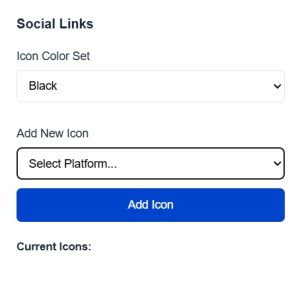
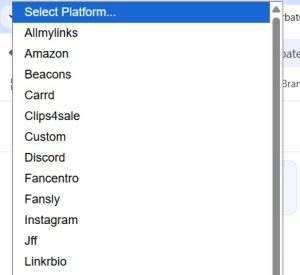
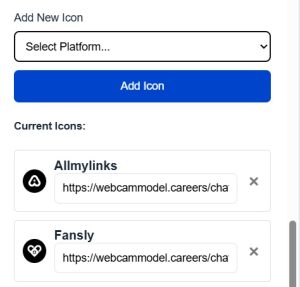
In the “Social Links” editor, select your icon color, choose your platforms, add your icons, and enter your URL links.
Arranging Bio Sections
When you hover over any section in the preview, a small control box appears in the top-right corner.
- ⬆ Move Up: Moves the section one position higher.
- ⬇ Move Down: Moves the section one position lower.
- ✖ Delete: Removes the section from your bio.
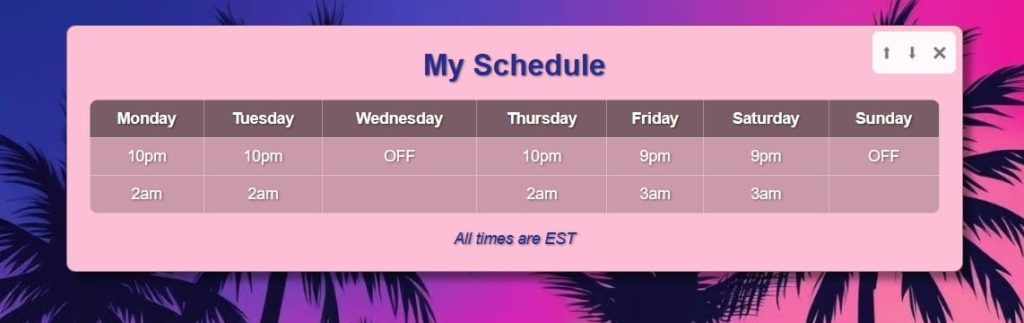
Easily move your Chaturbate bio sections up, down, or delete them with the hover-over controls.
Step 4: Fine-Tune Global Styles in Chaturbate Bio Creator Tool
Click on the Section Settings tab in the Controls Panel. These settings affect all the sections in your bio at once.
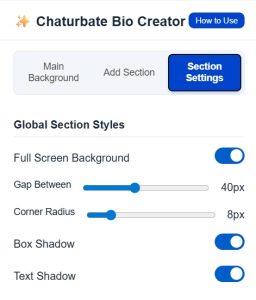
Controls Panel, showing the sliders and toggles for global styles.
- Full-Screen Background: When this is enabled, your chosen background image will fill the entire bio area. When disabled, the background will start from your “About Me” section and appear behind all your content sections.
- Gap Between: Use the slider to adjust the vertical space between your sections.
- Corner Radius: This slider controls how rounded the corners are on all your sections.
- Box Shadow: Toggles a subtle drop shadow behind each section, making them “pop.”
- Text Shadow: Toggles a shadow behind all text, which helps it stand out against busy backgrounds.
Step 5: Generate and Use Your Bio Code
Once you are happy with your design, click the blue 🚀 Generate HTML button at the top of the preview panel.
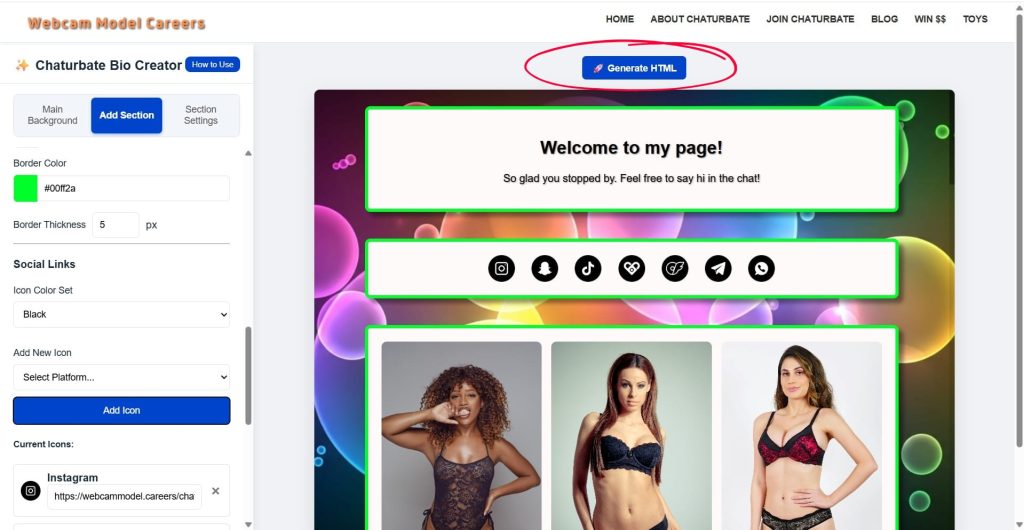
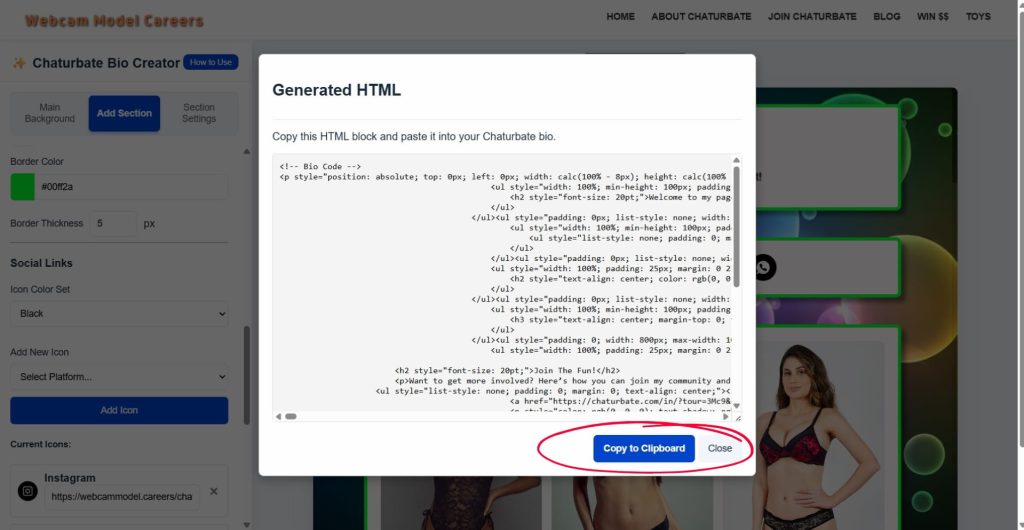
A pop-up window will appear containing the complete HTML code for your bio.
- Click the Copy to Clipboard button.
- Go to your Chaturbate profile and click “Edit Your Bio.”
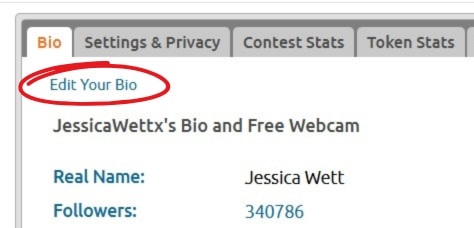
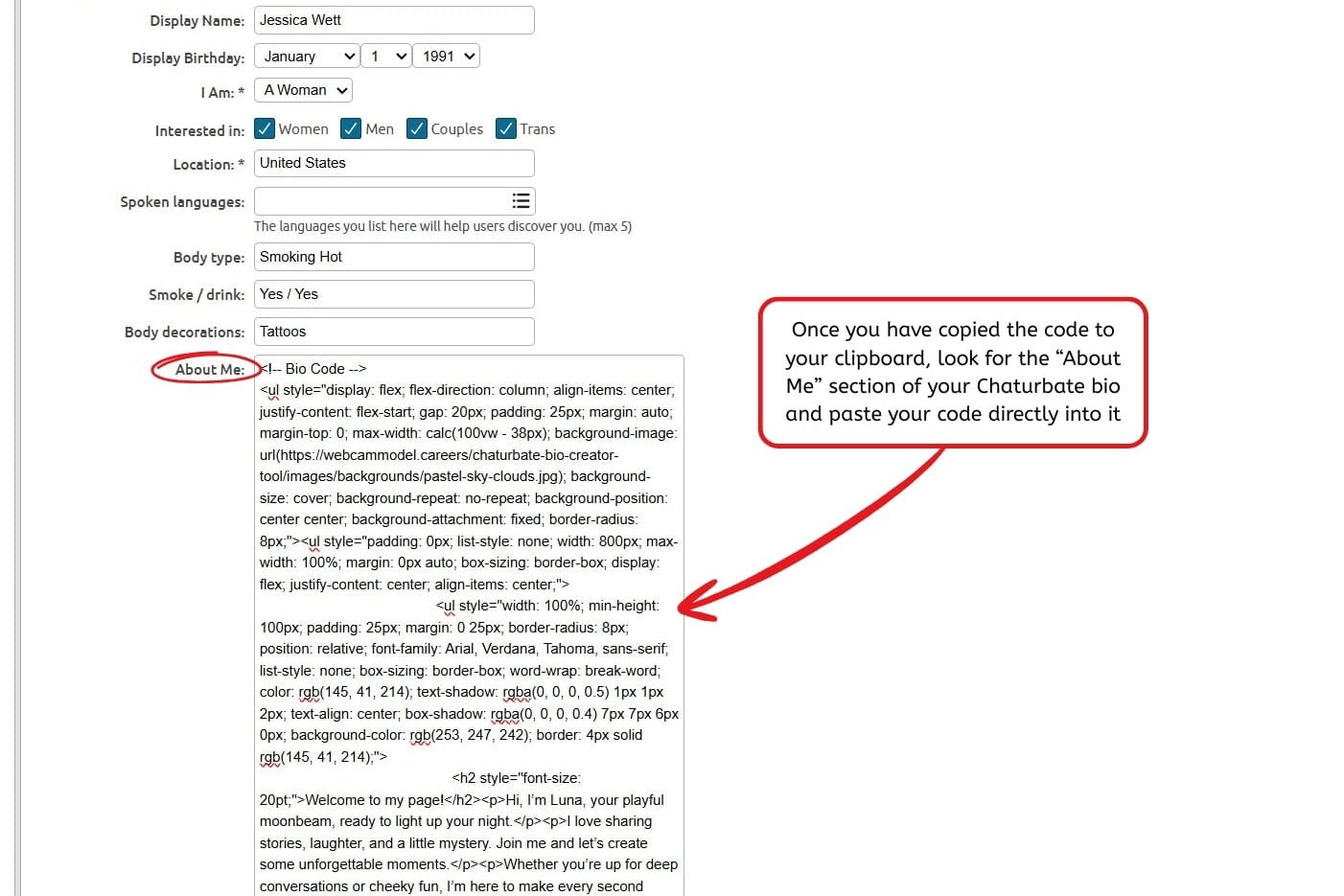
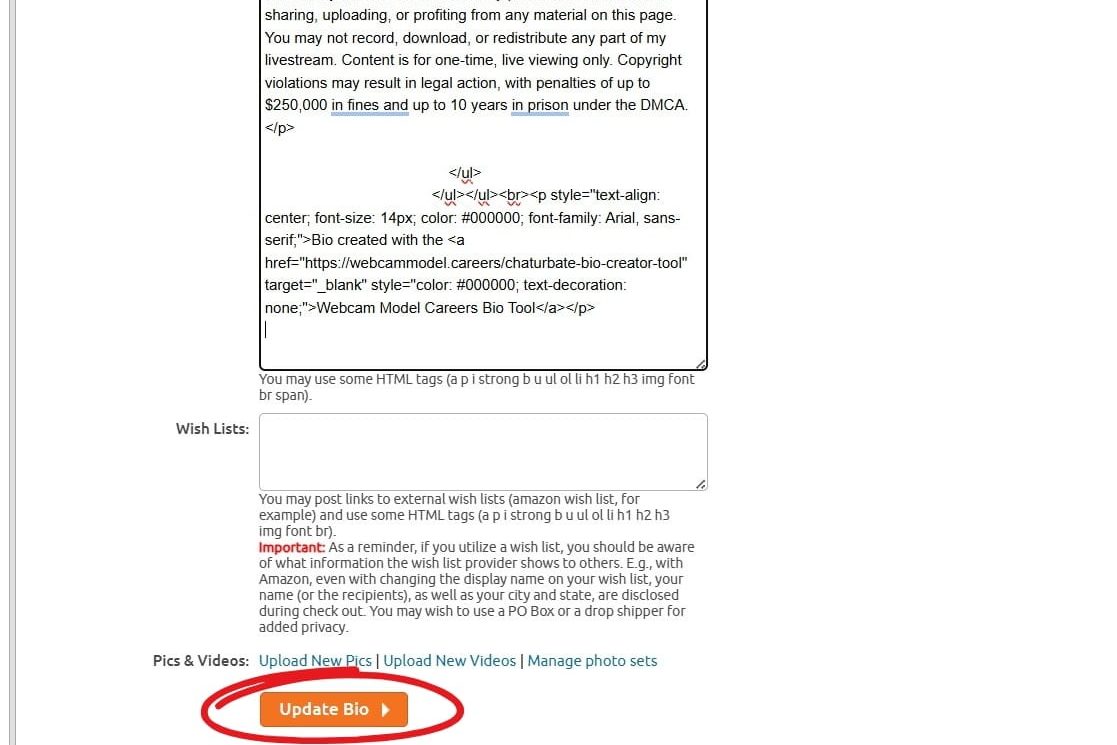
That’s it! You’ve successfully created and published your custom bio.
Why Use This Bio Creator?
In a sea of profiles, standing out is key. A generic, plain-text bio doesn’t capture your audience’s attention. This tool is designed to solve that problem.
- It’s 100% Free: Get a premium, professional-looking bio without spending a dime.
- No Coding Required: Forget about complicated HTML and CSS. If you can click a button, you can use this tool. This saves you time and frustration, letting you focus on what you do best.
- Built for Performance: Unlike other tools that generate messy, slow-loading code, our creator produces clean and efficient HTML. This ensures your bio loads quickly for viewers and looks perfect on both desktop and mobile.
- Total Creative Freedom: With extensive customization options for colors, spacing, backgrounds, and more, you can create a bio that genuinely matches your brand and personality.
By using the Chaturbate Bio Creator Tool, you can benefit from a more engaging profile that can lead to increased followers, more interaction, and higher earnings. Happy creating!
Have you ever seen the cool floating badges or icons that broadcasters have on their profiles? Learn how to Float Images on your Chaturbate Bio with our easy to follow guide.